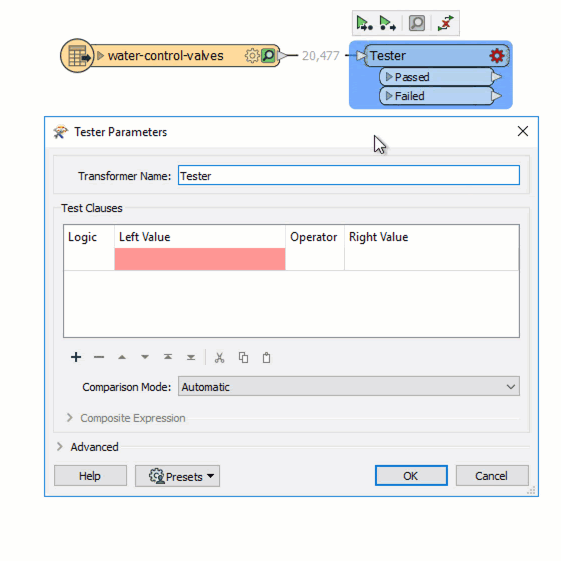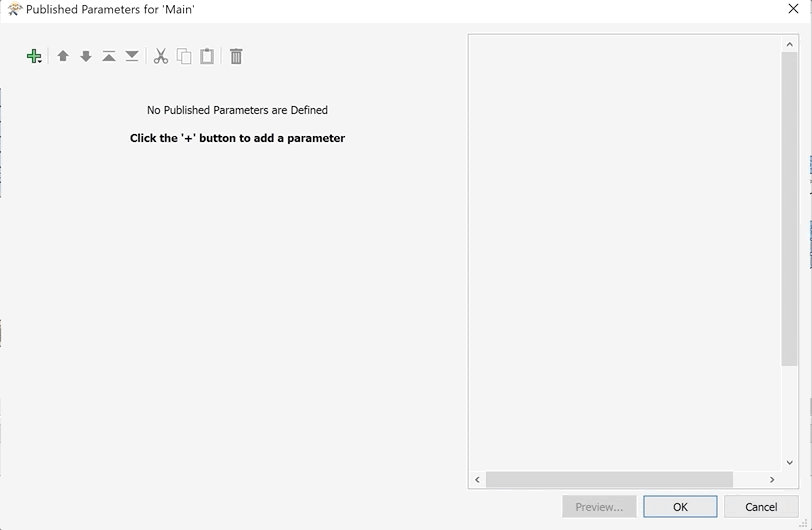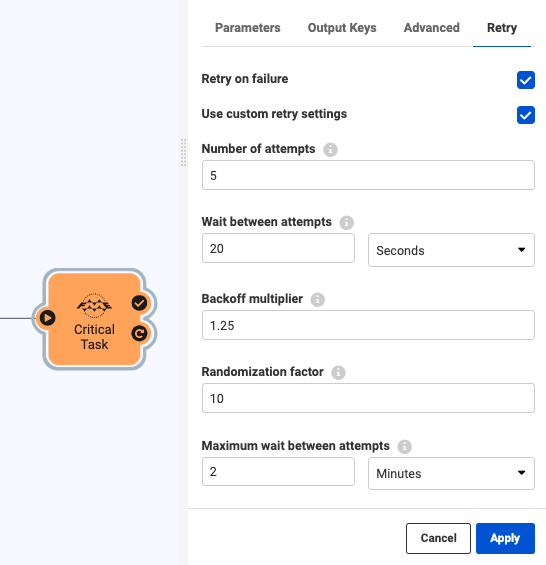FME 2021.0 has now been released and with it comes some excellent new features! We are sure that you will see the value in these new features that improve the usability and efficiency of working with FME and FME Server. While it was difficult to choose, we have identified our top 5, and we think you will love them too. We explore each new feature from 3 angles: What is the new feature, why should you care, and how can we use it? So, without further ado, here they are…
1. Data-aware Transformer Dialogues
What?
The new feature “Data-Aware” transformer dialogues means that while you are developing your workspaces, some key transformers are now aware of all possible attributes that are available for a specific parameter. There is a drop-down list so that you can filter and select instead of typing them out.
Why?
This is a long wished-for feature of FME Desktop that will make it a lot easier to make error-free workflows. In the past, you would have to either memorize your case-sensitive attributes or copy and paste them from the source. In 2021.0, you don’t have to worry anymore, you can choose from an accurate list of real attribute values.
How?
When authoring your FME workspaces, make sure you have “Feature Caching” turned on to activate this feature. That is because when you run the workspace, it stores the values in memory so that they are available in the Transformers. For now, this feature is only available in the AttributeManager, the Tester and the TestFilter – but it will eventually get rolled out to all transformers.
2. Parameter Dialog Builder
What?
The Parameter Dialog Builder is a neat, easy to use drag-and-drop tool that allows you to create customized and robust dialog boxes for FME workspaces.
Why?
In FME 2020, Safe Software debuted FME Server Apps: a quick and easy no-code way to set up web applications that can run workspaces and Automations on FME Server. The parameter dialog builder allows users to easily create an even more simple and intuitive experience for users of FME Server Apps or FME Data Express. It also expands possibilities for the creation of Custom Transformers that you might find on FME Hub, for example!
How?
In the Published Parameters editor, you can add parameter boxes, choose the type, and configure the details easily with a drag-and-drop interface. The configuration you set up in your FME Desktop workspace will carry over to FME Server and FME Server Apps for a seamless user experience.
3. Improved Engine Speed
What?
The underlying code of FME has gotten some major upgrades and now we see significantly increased processing speeds for some popular transformers, including the FeatureMerger, the SpatialFilter and the SpatialRelator.
Why?
These transformers are commonly used; they apply to many common data transformation scenarios and they are often culprits in terms of long processing time for workspaces. Improving the processing speed of these transformers will likely have a positive impact on workspace speed for most FME users.
How?
Make sure to either add a new transformer or upgrade your existing transformers in FME Desktop 2021. Once you open an old workspace in FME 2021, this can be done by looking in the “Upgradeable Transformers” section in the Navigator to the left of the workspace canvas. If you don’t do this, you won’t see increased processing speed! If you are looking for a fun activity to do, run some tests to see the difference and let us know!
| Transformer | Times Faster Than FME 2020.2 |
| AreaOnAreaOverlayer | Up to 5x |
| AttributeKeeper | Now Builds Bulk Features |
| Bufferer | Up to 11x |
| Dissolver | Up to 2x |
| FeatureMerger | Up to 5x |
| GeometryExtractor | Up to 7x |
| PointOnAreaOverlayer | Up to 3x |
| ShortestPathFinder | Up to 30x |
| SpatialFilter | Up to 100x |
| SpatialRelator | Up to 10x |
| Tester | Up to 10x |
4. Job Information
What?
The new “Job Information” feature of FME Server allows us to access important statistics about how FME Server’s resources are being used. You can easily get statistics that tell you how long your workspaces are taking, how much CPU processing they are using and how much memory they are taking up.
Why?
FME customers are using FME Server for automating tasks more and more, and deployments are getting larger and more complex. To wrangle the challenges that come with this and to maximise the use of your engines and resources on FME Server, it is crucial to have this information. With Job Information, we can efficiently manage how engines are being used (which jobs to send where and when), whether we should use Dynamic Engines and what kind of resource planning we need to do. Access to Job Information is key for developing a comprehensive FME Governance strategy.
How?
In the Completed Jobs section, you can see job metrics per run such as % CPU usage, Peak Memory Usage, Elapsed Time, and CPU time. If you navigate to the Workspace section of FME Server, you can see averages by workspace: Average Elapsed Time, Average CPU %, Average CPU Time and Average Peak Memory Usage. You also get the same information in the Schedules Page – but this is only for Scheduled jobs.
5. Guaranteed Delivery
What?
Guaranteed Delivery is a function in Automations that ensures that workspaces can be re-run in case of problems such as common network or connection issues to external systems.
Why?
We love this functionality because with more and more workspaces connecting to external systems, cloud or otherwise, there is the occasional network drop or timeout that can cause problems and halt the processing of our workflows. In the past, we have built workarounds for this – using creative FME development to design workflows that re-try themselves if necessary. Now, no need – it is built right into the interface!
How?
For your Automations Actions (such as running a workspace or sending an e-mail), there is a new “Retry” tab that allows you to easily configure if you want it to retry, how many times and with how much time in between you would like your Automation to re-try the action.
Well, there you have it – our top 5 new features in FME 2020.1. Of course, there are many more new features to be explored, including new data connections and plenty of other updates for both FME Desktop and FME Server, so if you want to learn about the rest, check out this blog post by Safe Software or this webinar.